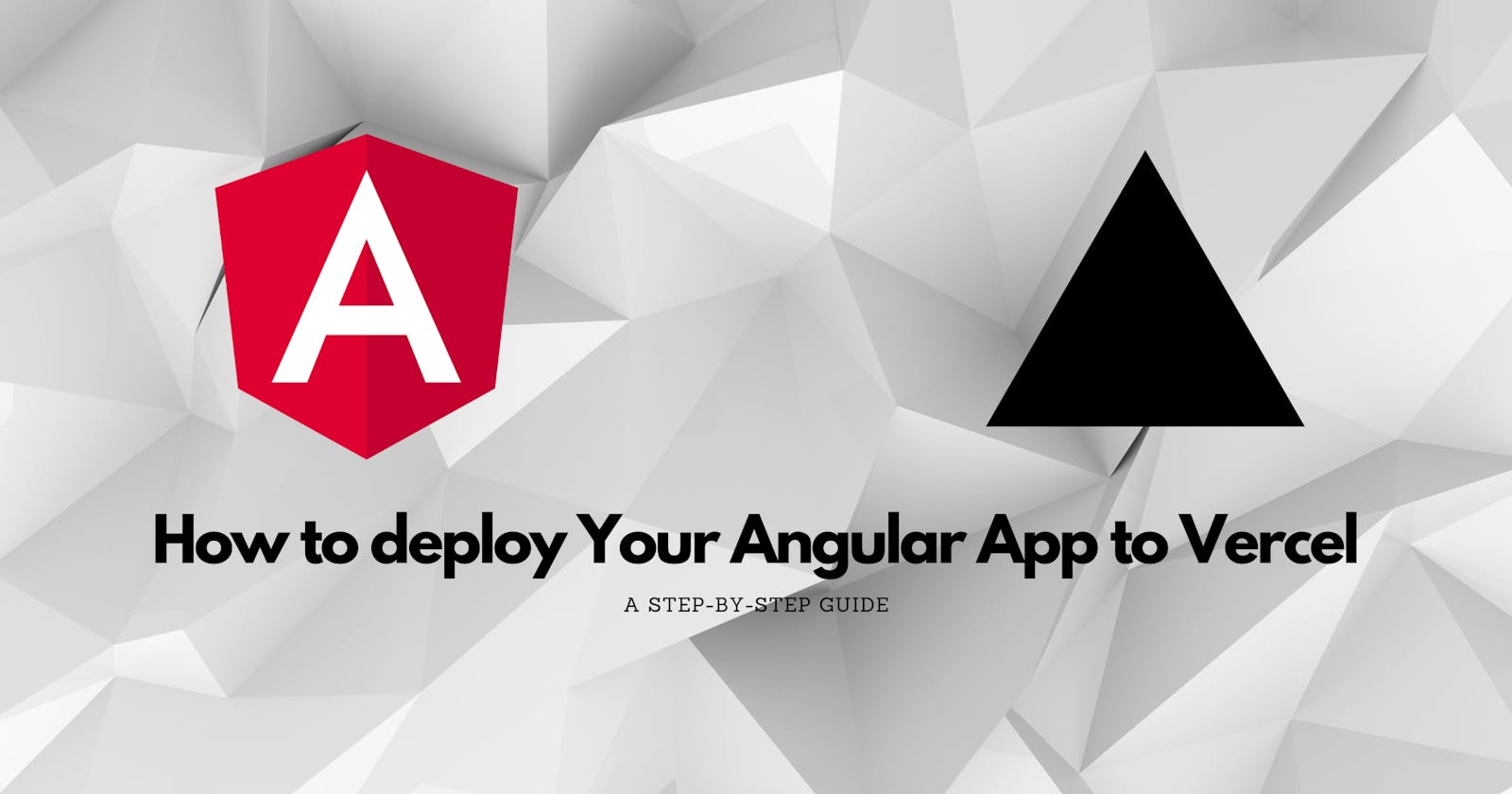Deploying an Angular app to Vercel is a straightforward process that can be accomplished with just a few steps. Vercel is a cloud platform for building and deploying web applications that offer a wide range of features and integrations to help developers streamline the deployment process. Here's a step-by-step guide to deploying your Angular app to Vercel:
Step 1: Prepare Your Angular App for Deployment Before deploying your Angular app to Vercel, there are a few things you need to do to prepare it for deployment. First, you need to make sure that your app is properly configured for production. This includes enabling production mode, optimizing your code, and configuring your app to work with the Vercel deployment environment.
To enable production mode, open your app's main.ts file and change the enableProdMode() function to true:
import { enableProdMode } from '@angular/core';
if (environment.production) {
enableProdMode();
}
Next, you need to optimize your code by running the ng build --prod command. This will compile your Angular app and create a production-ready build that's optimized for performance.
Finally, you need to configure your app to work with the Vercel deployment environment. This involves creating a vercel.json file in the root of your project and adding the necessary configuration settings. Here's an example vercel.json file:
{
"version": 2,
"builds": [
{
"src": "dist/*",
"use": "@vercel/static"
}
],
"routes": [
{
"src": "/(.*)",
"dest": "/index.html"
}
]
}
This configuration file tells Vercel to use the @vercel/static build tool to deploy your app, and to route all requests to the index.html file.
Step 2: Create a Vercel Account To deploy your Angular app to Vercel, you need to create a Vercel account. You can sign up for a free account by visiting the Vercel website and clicking the "Sign Up" button. Once you've created your account, you'll be taken to the Vercel dashboard.
Step 3: Install the Vercel CLI To deploy your Angular app to Vercel, you need to install the Vercel CLI (Command Line Interface) on your local machine. You can install the Vercel CLI using npm:
npm install -g vercel
Step 4: Login to Vercel Before you can deploy your Angular app to Vercel, you need to log in to the Vercel CLI. You can do this by running the following command:
vercel login
This will prompt you to enter your Vercel account credentials.
Step 5: Deploy Your Angular App To deploy your Angular app to Vercel, navigate to the root directory of your project in the terminal and run the following command:
vercel deploy
This will start the deployment process, and you'll be prompted to enter some information about your app, such as the name and description. Once you've entered this information, the deployment process will begin.
Step 6: View Your Deployed App After the deployment process is complete, you can view your deployed Angular app by visiting the URL that's displayed in the Vercel dashboard. This URL will be in the format https://your-app-name.vercel.app/.
Congratulations, you've successfully deployed your Angular app to Vercel! Vercel offers a wide range of features and integrations to help you
In addition to deploying an Angular app to Vercel directly, you can also deploy your app to Vercel via GitHub. Deploying your Angular app via GitHub can provide several benefits, such as continuous integration and deployment (CI/CD) automation, version control, and more. Here's how to deploy your Angular app to Vercel via GitHub:
Step 1: Prepare Your Angular App for Deployment Before deploying your Angular app to Vercel via GitHub, you'll need to prepare it for deployment as outlined above. Make sure that your app is properly configured for production, optimized, and configured to work with the Vercel deployment environment.
Step 2: Connect Your GitHub Account to Vercel To deploy your Angular app to Vercel via GitHub, you need to connect your GitHub account to Vercel. You can do this by navigating to the Vercel dashboard and clicking the "Import Project" button. From there, select "Import Git Repository", and select your GitHub account. Follow the prompts to authenticate your GitHub account.
Step 3: Select Your Angular App Repository Once you've connected your GitHub account to Vercel, you can select the Angular app repository that you want to deploy. You can either select an existing repository or create a new one.
Step 4: Configure Deployment Settings After selecting your Angular app repository, you'll need to configure your deployment settings. This includes selecting the branch you want to deploy from (usually the main branch), setting the build command, and configuring any environment variables. The build command should be set to npm run build or ng build --prod.
Step 5: Deploy Your Angular App After configuring your deployment settings, click the "Deploy" button to deploy your Angular app to Vercel. The deployment process will start, and you'll be able to view the deployment status in the Vercel dashboard.
Step 6: View Your Deployed App After the deployment process is complete, you can view your deployed Angular app by visiting the URL that's displayed in the Vercel dashboard. This URL will be in the format https://your-app-name.vercel.app/.
Congratulations, you've successfully deployed your Angular app to Vercel via GitHub! By deploying your app via GitHub, you can take advantage of automated CI/CD workflows, version control, and other features provided by the GitHub platform.